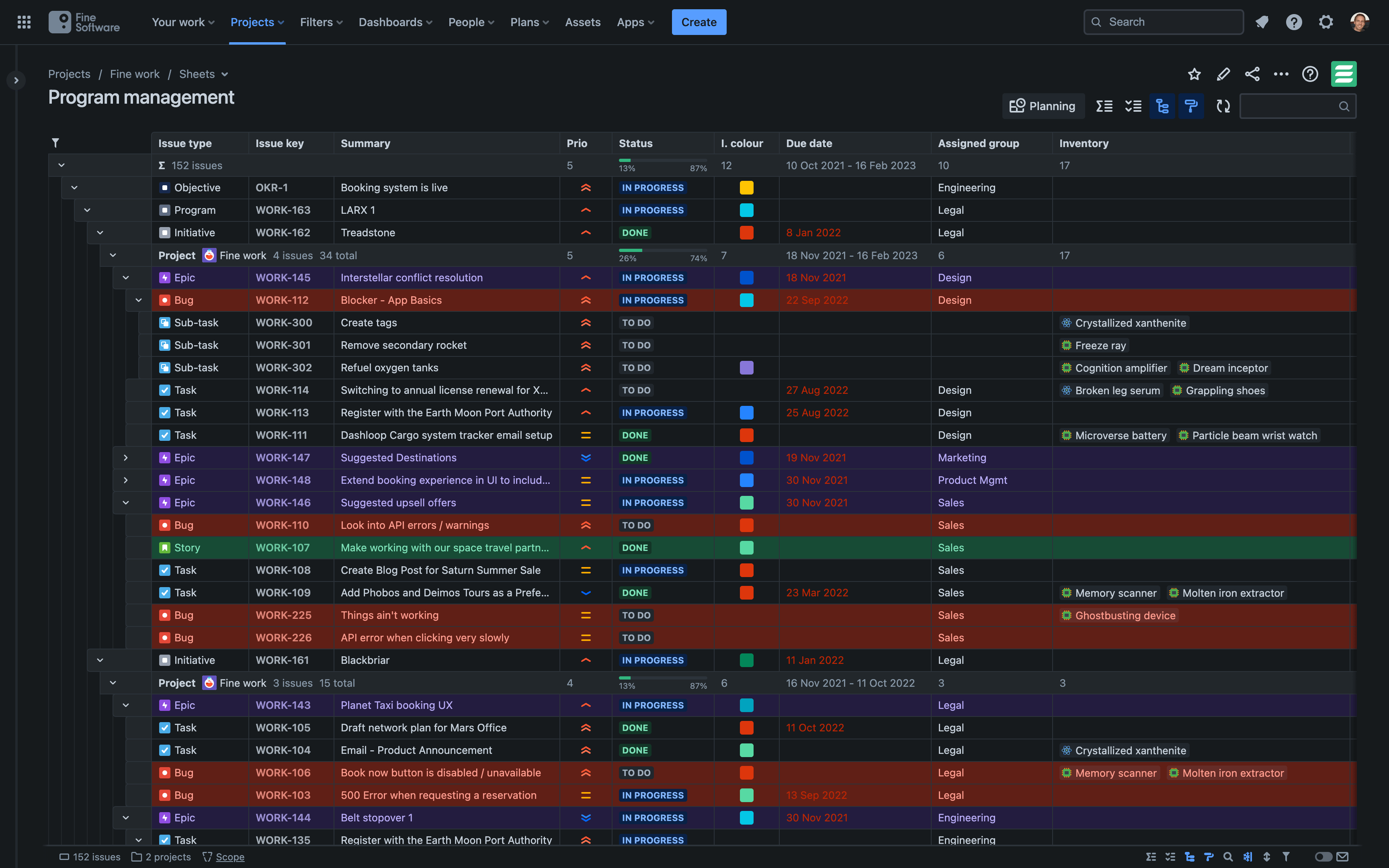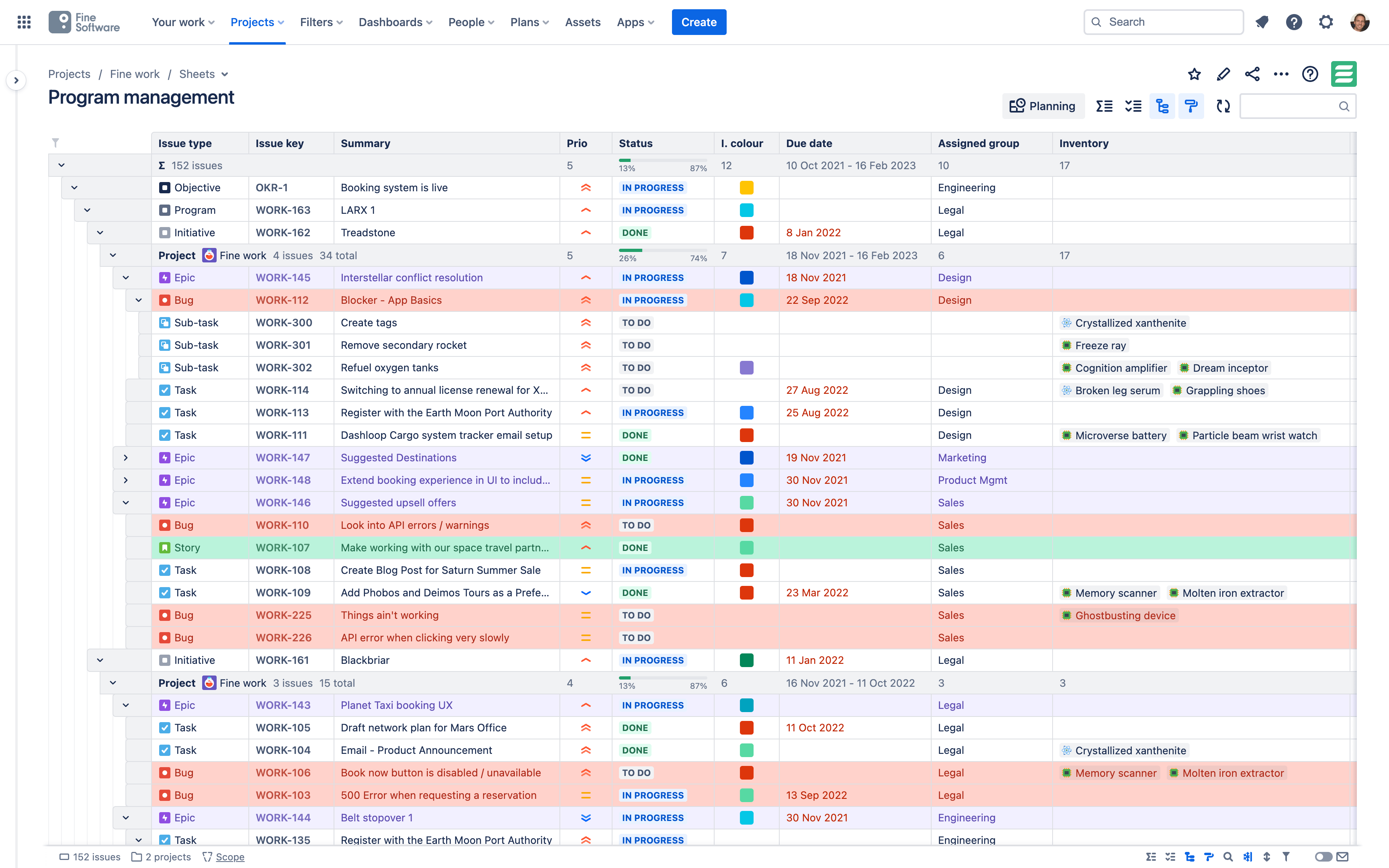# About sheets
# What are sheets?
You have likely come across spreadsheets and similar table views in products like Microsoft Excel, Google Sheets, Airtable, Smartsheet, and others. In summary, JXL is the power of Jira blended with the simplicity and usability of this spreadsheet concept. It allows you to effortlessly view and inline edit all your Jira Work items in one place.
Learn more about how JXL sheets compare to Jira list views (opens new window)
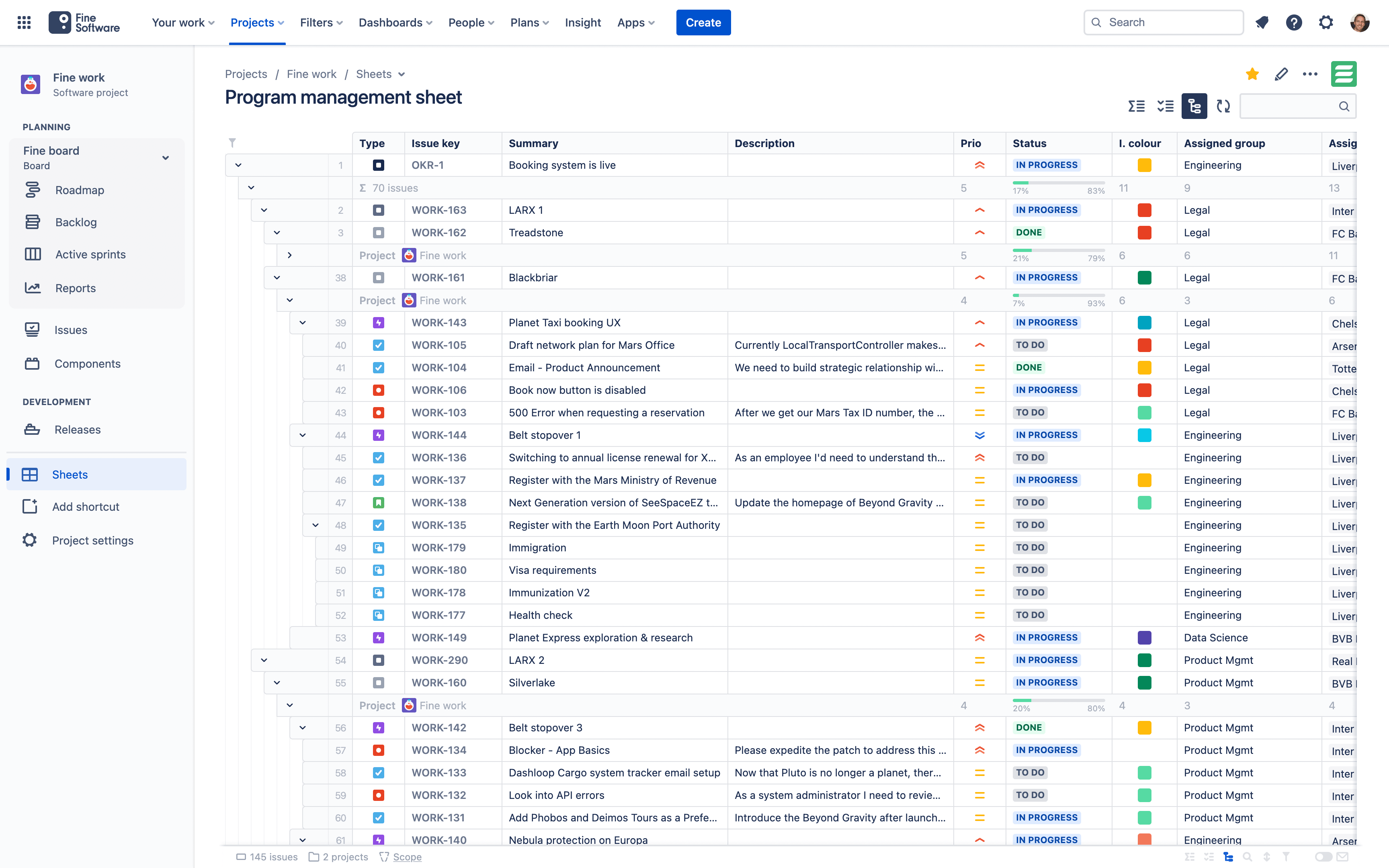
Think of a Sheet in Jira as an entity similar to a Board (i.e. Scrum and Kanban views in Software Spaces/Projects), a Queue (Service management Spaces/Projects), or a Filter. A Sheet has a configurable scope, which determines the Work items it lists. It can be further configured with regard to its content and appearance, e.g. which table columns (Jira Fields and other data) it shows in what order, its title, etc.
After installing the JXL Jira app, you will notice a
Sheets not in Jira navigation?
The Sheets item in the navigation is only visible if you have been granted the Permission, which should happen for all Users by default. Sometimes something goes wrong on the Jira side when registering the Global permissions during the installation of the JXL app.
Make sure you and all other relevant Users in your Jira site have this Permission, and ideally also the other two JXL Permissions and .
# Navigating sheets
Keep in mind: Spaces in Jira Cloud are called Projects in Jira Data Center (opens new window)
To switch from the Sheet you are currently looking at to a new Sheet, open the sheets menu by clicking on the
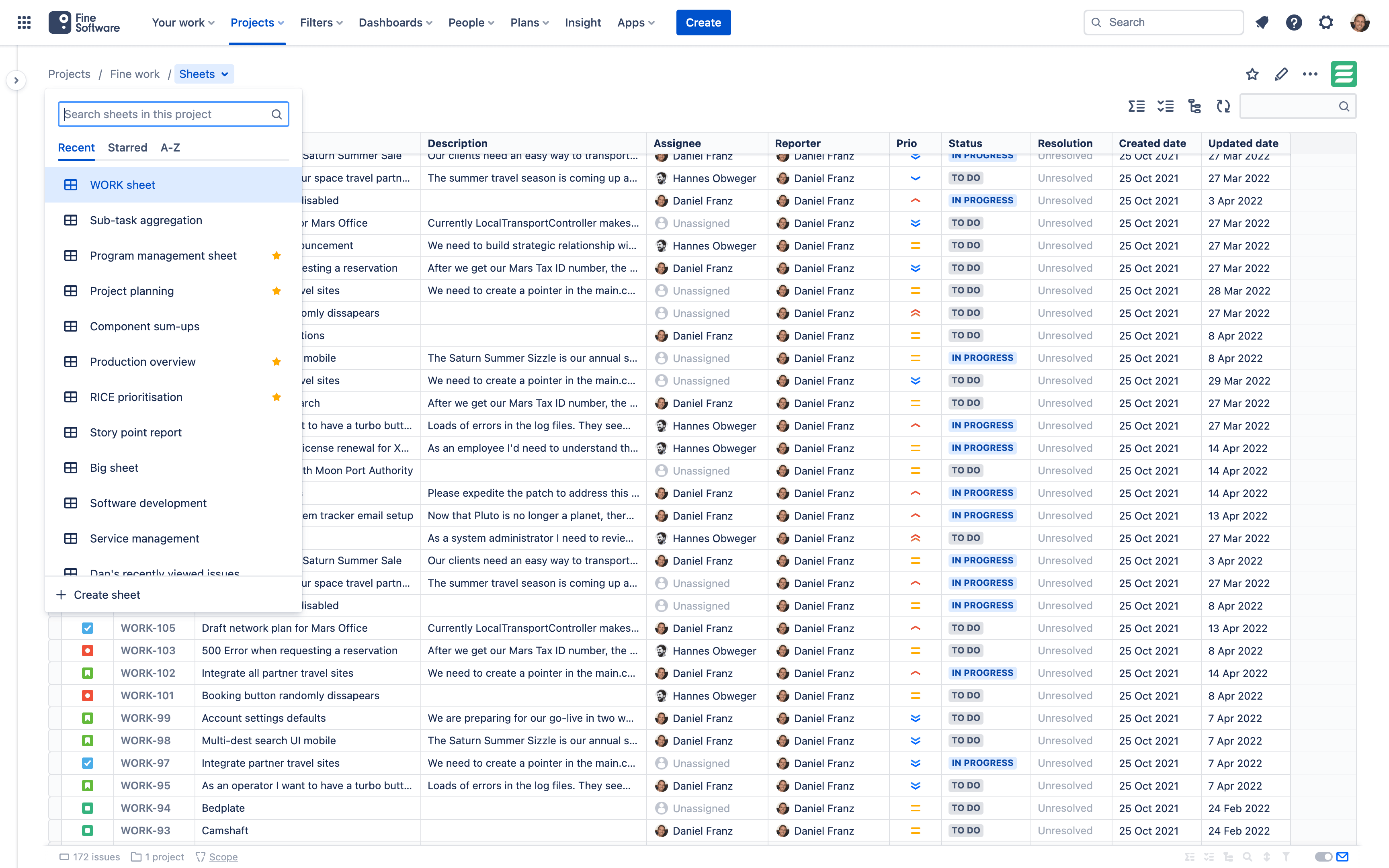
Sheets are saved in Spaces/Projects. I.e. if a Sheet is located in "Space A", you won’t be able to open it from the Sheets menu in "Space B". First, go to "Space A" using the Spaces/Projects menu in the Jira navigation, click on
Sheets can be organised in folders within Spaces/Projects. When editing a Sheet title, you can type two forward slashes // to create and nest the Sheet in a folder. v3.0.5
Can't find Sheets in Product discovery spaces?
For some reason, Atlassian has not (yet?) allowed any third-party app vendors to add items to the Product discovery space navigation, which is a common source of confusion. As a workaround, you can create Sheets in other Space types and define a Sheet scope that captures your Jira Product Discovery Work items.
# Sheets directory
You can also find all your recently used Sheets in the sheets directory.
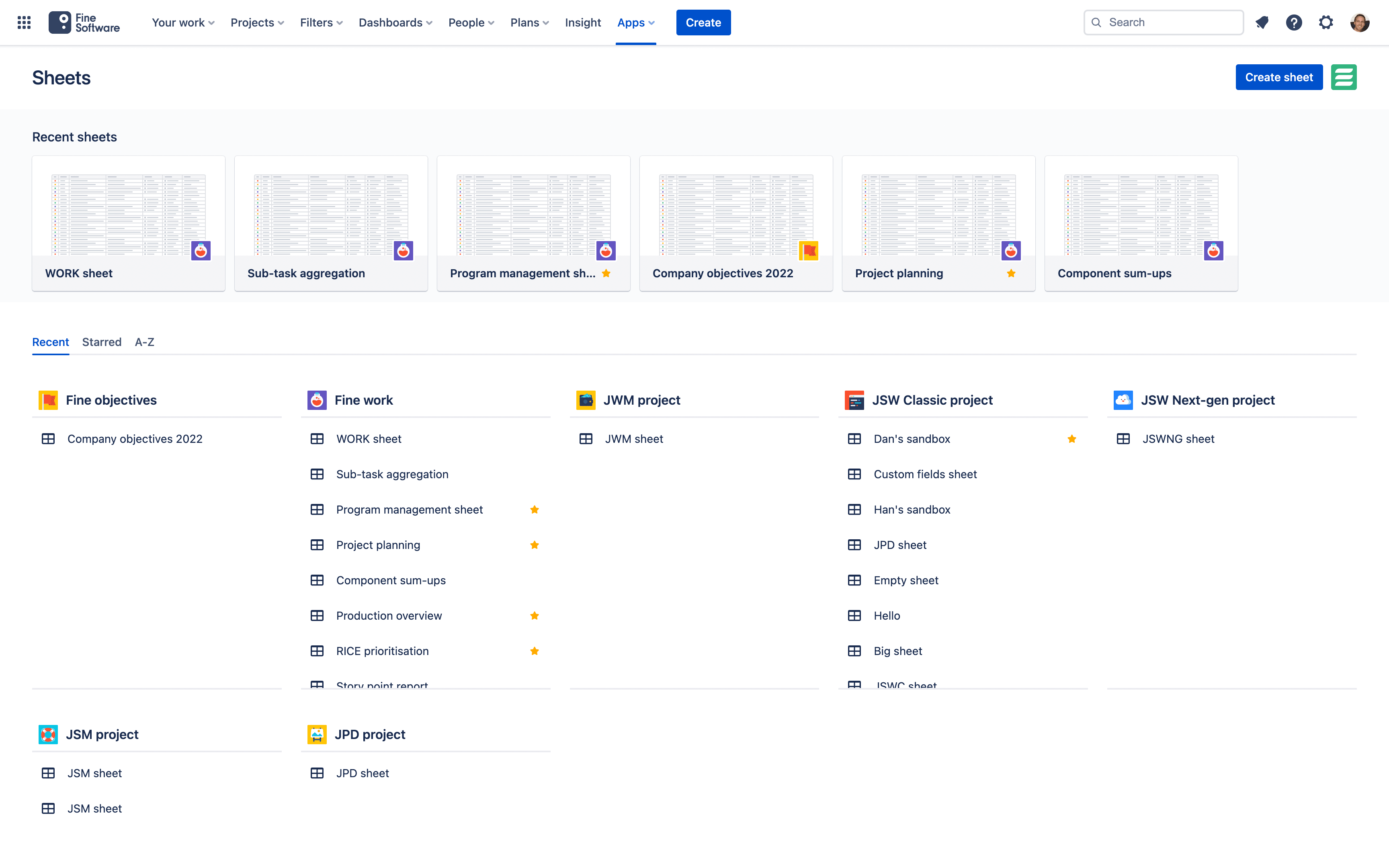
In Jira Cloud, open the Apps menu in the navigation and choose
In Jira Data Center, open the Sheets menu in the navigation header bar and choose View recent sheets.
# Themes v2.7.0
There are three different themes available. In JXL for Jira Cloud the theme is inherited from your Jira
- Same as system
- Light theme
- Dark theme